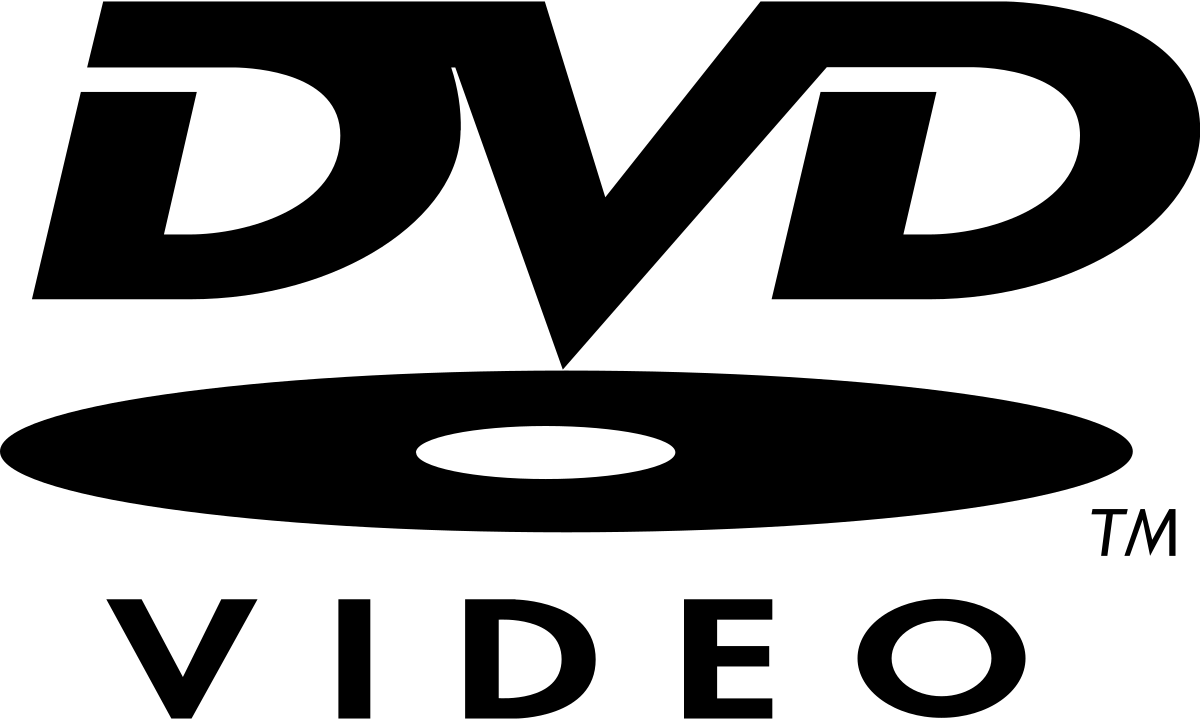Why would you encode to MPEG-2 for a Blu-ray, instead of MP4/AVC? The capability TECHNICALLY exists to use MPEG-2 on a Blu-ray, but it's such a poor option as to be mind-boggling. Very inefficient compression, compared to MP4. (Shudder.) You do you, I guess.
1.8 Mbps is definitely on the low side, depending on what you're doing. If you're packing a long conference onto a disc and don't mind cheese-quality video, it's probably fine. If you're trying to archive a movie and expect great quality... yeah, not so much.
If you want Voukoder settings that work in TMPGEnc without re-encoding, here are some (very) basic ones to get you started:
Thema
Rendering for BluRay
I still have clients who want BluRay disks. I have tried checking the BluRay compatibility box in Voukoder dialog, but even with that set, rendered output is re-rendered by my BR authoring program. I use TMPGENC Authoring Works, version 5.2.6.55. What setting should I use to eliminate the re-rendering?
Thank you in advance.
Thank you in advance.
dxdy